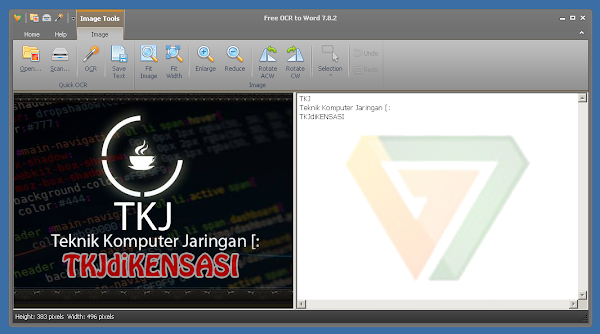
Free OCR to Word Convert Text Image and Scan To Word
Free OCR To Wordini juga mempunyai kelebihan dan kekurangannya.
Kelebihan Dan Kekurangan Aplikasi Free OCR To Word
#Kelebihan Free OCR To Word
- Bisa digunakan untuk mencopy text yang ada pada file [ jpg, png, PDF, Gift, pcx, tif ] dan masih banyak lagi
- Bisa mencopy file yang sudah di print dengan cara di SCAN.
- Dapat menghapus baris line yang tidak di inginkan
- Bisa langsung di convert ke word / hanya copy txtnya saja
#Kekurangan Free OCR To Word
- Text atau tulisan yang tidak jelas akan berantakan, atau akan berubah menjadi garis miring, titik, koma, titik dua, titik koma. //Contoh huruf [ m ] kalau tidak jelas akan menjadi [ rn ]
- Tapi kalau gambar atau hasil scan rapih dan text / tulisannya jelas bisa di jamin hasil convert aplikasi Free OCR To Word bisa sampai 100% sempurna.
Nah buat yang ingin mencoba apliasi untuk mengambil text di file berformat jpg, png dsb ini, silahkan klik link dibawah ini.
Free OCR to Word Convert Text Image and Scan To Word
Cara menggunakan Free OCR to Word
Tutorial Ini Menggunakan Printer Yang Sudah Dilengkapi Dengan Scaner
Step 1. Scan Image
Launch Free OCR to Word and click
"Scan..." to choose a scanner connected to
your computer and activate the scanner program of your system.
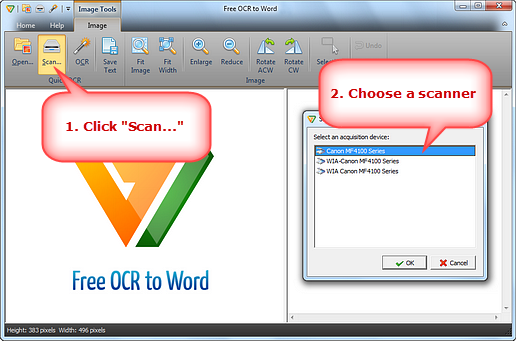
You may click "Preview" to see the file
to be scanned. Then click "Scan" to perform
scanning.
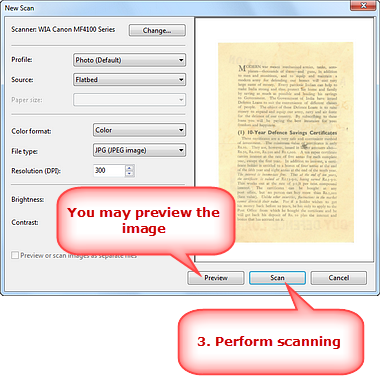
Several seconds later, the image is scanned to the image
window. Click "Fit Image", "Fit Width", "Enlarge"
and "Reduce" to adjust the image to the right
size. If needed, click "Rotate ACW" or
"Rotate CW" to correct it to the up-right position.
Drag your mouse to select the part of the image which contains the text you want to extract. If you want to extract all text, just
zoom in as much as possible.

Step 2. Extract the Text
Click "OCR" to extract
the text from the selection. The extracted text will display
in the text window in several seconds. Click the text
window and you can find some documents tools on the
top. "Clear Text Window" is to delete all of
the text and there is "Remove Line Breaks"
button for easier editing. You can also click "Copy
all Texts to Clipboard" to copy text in order to place
it into the application of your choice.
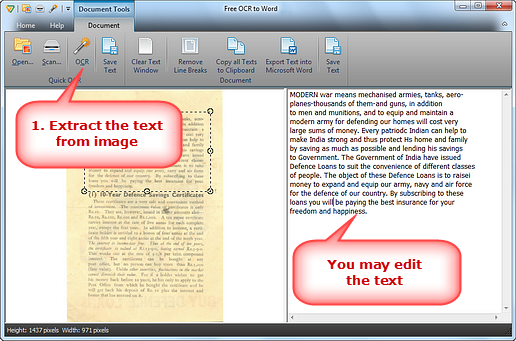
Step 3. Output to Word
Click "Export Text into Microsoft
Word" to output the extracted text in Word, then you
can save it as Word document. (To save the extracted text as
*.txt, click "Save Text".)
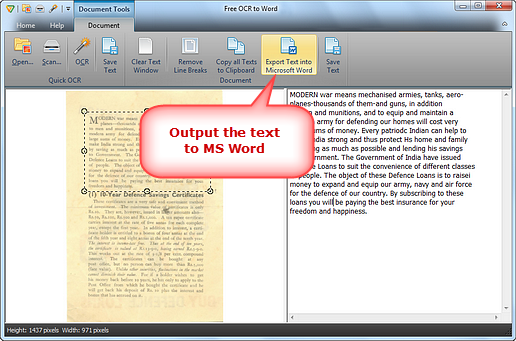
Ok, Cukup sekian dan terimakasih, semoga artikel yang saya share ini bermanfaat bagi kalian semua.
0 Response to "Free OCR to Word Convert Text Image and Scan To Word"
Post a Comment
Tinggalkan Jejak Kalian Di Kolom Komentar Ini, untuk memberikan semangat kepada admin.